http://www.youtube.com/watch?v=4m4A1Q9ek5o&feature=youtube_gdata_player
This is a personal blog that might cover anything including places visited or want to visit, interesting world or national news, movies, sports, or tech industry information
3/30/11
3/28/11
Lock your Mac OS X screen from the menu bar by adding lock icon – MacDailyNews - Welcome Home
Lock your Mac OS X screen from the menu bar by adding lock icon – MacDailyNews - Welcome Home: "Lock your Mac OS X screen from the menu bar by adding lock icon"
Thursday, March 13, 2003 · 10:26 am · 16 Comments
Wouldn’t it be nice, especially in an office or educational setting to be able to lock your screen from the Mac OS X menu bar? Here’s how to do it:
1. Launch the “Keychain Access” application located in /Applications/Utilities.
2. Choose “Show Status in Menu Bar” from the View menu.
3. Now you have a lock in the menu bar. Use this menu to:
Lock the screen (activates Screen Effects which requires your password to unlock screen).
Lock or unlock your Keychain.
Launch the Keychain Access application.
Thursday, March 13, 2003 · 10:26 am · 16 Comments
Wouldn’t it be nice, especially in an office or educational setting to be able to lock your screen from the Mac OS X menu bar? Here’s how to do it:
1. Launch the “Keychain Access” application located in /Applications/Utilities.
2. Choose “Show Status in Menu Bar” from the View menu.
3. Now you have a lock in the menu bar. Use this menu to:
Lock the screen (activates Screen Effects which requires your password to unlock screen).
Lock or unlock your Keychain.
Launch the Keychain Access application.
Gmail Tasks Keeps It (Too) Simple
Gmail Tasks Keeps It (Too) Simple: "You can 'import' tasks that you have in a plain text file, one task per line, by copying them and pasting them into a Gmail Tasks list. Thanks monsterblues!"
3/16/11
3/9/11
Code signing is required for product type… - MacRumors Forums
Code signing is required for product type… - MacRumors Forums
After downloading sample code projects from apple, the first problem in building the sample is that code signing is enabled.
1) Just disable it by selecting "don't code sign" in the project settings (code signing section) instead of "iPhone Developer".
2) 2nd problem is that the "target platform" in the upper right corner of the main project window declares it can't find the right platform. This can be corrected also in the project settings: Base SDK in the Architectures section.
3) IMPORTANT: you might need to close and re-open the project after changing these settings.
After downloading sample code projects from apple, the first problem in building the sample is that code signing is enabled.
1) Just disable it by selecting "don't code sign" in the project settings (code signing section) instead of "iPhone Developer".
2) 2nd problem is that the "target platform" in the upper right corner of the main project window declares it can't find the right platform. This can be corrected also in the project settings: Base SDK in the Architectures section.
3) IMPORTANT: you might need to close and re-open the project after changing these settings.
Mac Developer Tips » Multiple Monitors, Moving Menu Bar
Mac Developer Tips » Multiple Monitors, Moving Menu Bar
ok, here’s the tip: to move the menu bar simply drag-n-drop as you prefer.
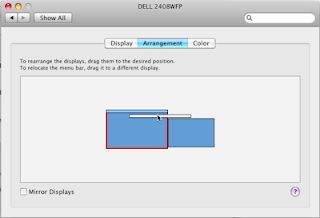
ok, here’s the tip: to move the menu bar simply drag-n-drop as you prefer.
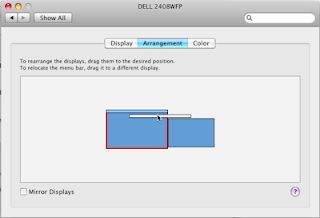
Subscribe to:
Comments (Atom)